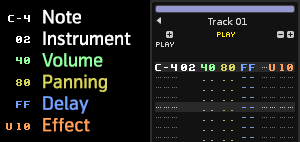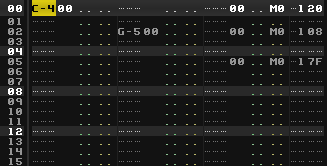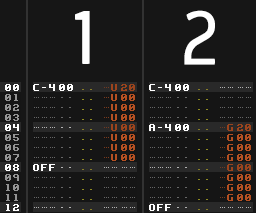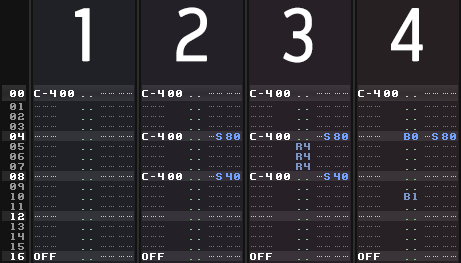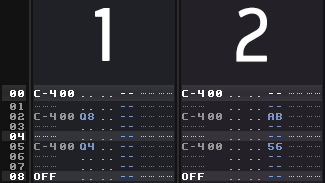Effect Commands
Effect Commands
Pattern effect commands are used in the Pattern Editor and Phrase Editor to perform a variety of tasks, from changing the volume of a single note, to automating the parameters of Track Effects, or controlling the song during playback. They also allow various direct manipulations of sample audio, which can only be done via pattern commands and is a major feature that differentiates trackers from other DAWs. Examples include: starting the playback of a sample from the middle (0S effect), then playing it in reverse (0B effect), panning it fully to the left (pan column), pitching it up a bit (0U effect) and finally gliding it to another note one octave down (0G effect). All this can be easily and precisely achieved with effect commands.
Effect Columns
Next to the note column(s) are the sub-columns which control volume, panning, delay and pattern effect commands:
By default, the panning and delay columns are not visible. To show/hide them you can use the keyboard shortcuts, "Left Control/Command + Left Shift + V (Volume), P (Panning), D (Delay)", or you can press the corresponding buttons in the Pattern Editor's Control Panel, located at the bottom of the editor.
Ticks and Values
Many sample commands make use of these ticks, so it's important to understand how Renoise interprets them:
- Patterns are divided into lines where you can place effects and notes. The Lines Per Beat setting in the Transport Panel defines how many lines make up a musical beat.
- Ticks divide each line into a smaller fraction. This tick fraction is configurable (Ticks Per Line in the Song Settings), but is a 12th of a line by default.
The playback and interpolation of Graphical Automation is also calculated at the tick rate.
Ticks vs. Note Delays
As noted above, Renoise also has a note delay column, which lets you delay the note to the left of it on the same line. These delays do not use ticks, but instead always divide a line into 256 slices.
Recording and Editing Pattern Effects
Values are entered using the row of numbers above the letters on the keyboard, not the number-pad, which is reserved for quickly switching between instruments in the Instrument Selector. Entering a value will place it at that exact digit in the column. For example, if you are at the first digit in the Volume column and press '8', the value will become '80'. If you want the value to be '08', then move the cursor over to the second digit using the arrow keys and press '8' there.
If you are not yet familiar with entering values this way, then please have a look at the Recording and Editing Notes section of this manual, which provides you with a basic understanding of the pattern editing concepts of Renoise.
Effect Listing
- xx and xy are place-holders whose meanings are explained in the effect command descriptions. They should be replaced with values to create an effect. xx means both digits are one whole value. xy means that the x and y are separate values.
- Effect Column commands are applied to all of the notes in the same track. If you wish to create effects only for specific note-columns, use the extra commands available for the volume and panning columns.
- All values noted below are Hexadecimal.
- Similar effect styles are highlighted with the same colour in the Pattern Editor (e.g. pitch up, down and glide are all red, though the exact colour depends on the Theme).
- When typing commands into the Pattern Editor, Renoise will show a small summary about them in the Lower Status Bar.
- Slide commands (pitch/volume/glide) continue to slide up or down by the last valid value if no value (00) is entered. This way you can quickly enter a series of slide commands without having to repeat the same value again and again.
- You can use the small FX drop down menu at the bottom of the Pattern Editor as both a quick reference and an easy method of inserting commands:

Effect Column
Commands entered into the effect column will affect the entire track.
Sample Commands
These commands only apply to samples and will have no effect on the Plugin or MIDI components of an Instrument.
- 0Axy - Set arpeggio, x/y = first/second note offset in semitones. Using 0 for x or y will use the original note.
- 0Uxx - Slide pitch up by xx 1/16ths of a semitone (01 is 1/16th of a semitone, 08 is half a semitone, 10 is a whole semitone).
- 0Dxx - Slide pitch down by xx 1/16ths of a semitone (01 is 1/16th of a semitone, 08 is half a semitone, 10 is a whole semitone).
- 0Gxx - Glide towards given note by xx 1/16ths of a semitone (01 is 1/16th of a semitone, 08 is half a semitone, 10 is a whole semitone). A value of FF will make the slide instant.
- 0Ixx - Fade volume in by xx volume units (0I01 inserted 256 times will slide from 0 to full volume, 0I7F inserted twice will do the same much faster).
- 0Oxx - Fade volume out by xx volume units.
- 0Cxy - Cut volume to x after y ticks (x = volume factor: 0=0%, F=100%).
- 0Sxx - Trigger sample slice number xx or offset xx.
- 0Bxx - Play sample backwards (xx = 00) or forwards (xx = 01).
- 0Vxy - Set vibrato (regular pitch variation), x = speed, y = depth.
- 0Txy - Set tremolo (regular volume variation), x = speed, y = depth.
- 0Nxy - Set auto pan (regular pan variation), x = speed, y = depth.
- 0Exx - Set the position of all active Modulation envelope devices to offset xx.
Sample Command Variations (Renoise only)
A few commands will behave differently when used in the Pattern Editor to affect a phrase:
- 0Bxx - Play phrase backwards (xx = 00) or forwards (xx = 01).
- 0Sxx - Trigger phrase from line xx.
- 0Ixx, 0Oxx, 0Txy - Will also affect any Plugin or MIDI playing in the phrase.
Instrument Commands
These commands will affect all of the sample, Plugin and MIDI components of an Instrument.
- 0Qxx - Delay line by xx ticks (00 - TPL).
- 0Mxx - Set channel volume level, 00 = -60db, FF = +3db.
- 0Yxx - MaYbe trigger line with probability xx. 00 = mutually exclusive mode (will trigger only one note on this line, where the chance of triggering is inserted into the volume or panning column using Yx).
- 0Rxy - Retrigger line every y ticks with volume x, where x represents:
- 0 No volume change
- 1 -1/32
- 2 -1/16
- 3 -1/8
- 4 -1/4
- 5 -1/2
- 6 *2/3
- 7 *1/2
- 8 No change
- 9 +1/32
- A +1/16
- B +1/8
- C +1/4
- D +1/2
- E *3/2
- F *2
Device Commands
Only applies to the Renoise Pattern Editor. These commands specifically target the track's effect devices.
- 0Jxx - Set track's output routing to channel xx, 01 upwards = hardware channels, FF downwards = parent groups (00 is the master track, 01 is the first soundcard output channel and FF is the closest parent group track).
- 0Lxx - Set track pre-mixer's volume level, 00 = -INF, FF = +3db.
- 0Pxx - Set track pre-mixer's panning, 00 = full left, 80 = center, FF = full right.
- 0Wxx - Set track pre-mixer's surround width, 00 = min, FF = max.
- 0Xxx - Stop all notes and FX (0X00), or a specific effect (0Xxx, where xx > 00).
You can also change any Track Effect parameters with pattern effect commands. The sample commands all start with 0 (e.g. 0G for glide), but Track Effects also make use the first number to specify which effect in the chain is being altered:
xyzz -> x is the xth effect in the chain, y is the yth parameter in the device. For example: let's say you have a Filter as the first effect in the chain, then 13FF will set the Filter's Resonance to the maximum value (1 = Filter device (the first effect), 3 = Resonance (the third parameter), FF = maximum value).
You can also enable and disable effects with Track Effect commands:
- x000 - Turn effect x off.
- x001 - Turn effect x on.
Moving a slider in the Track Effects panel will also show the pattern effect code in the Lower Status Bar. Right-clicking a slider will automatically record the parameter changes into the Effect Column when pattern Automation recording mode is set to Pattern Effects.
Global Commands
Only applies to the Renoise Pattern Editor. These commands control the song during playback.
- ZTxx - Set tempo (BPM) (20 - FF, 00 = stop song)
- ZLxx - Set Lines Per Beat (LPB) (01 - FF, 00 = stop song).
- ZKxx - Set Ticks Per Line (TPL) (01 - 10).
- ZGxx - Toggle song Groove on/off (00 = turn off, 01 or higher = turn on).
- ZBxx - Break pattern. The current pattern finishes immediately and jumps to next pattern at line xx (hex).
- ZDxx - Delay (pause) pattern playback by xx lines.
Volume Column
- 00-7F - Set note volume/velocity where 00=minimum and 80=maximum.
- Ix - Volume fade in in the current note column, with step x*10 (I1 = 0I10 in effect column, I2 = 0I20, etc.)
- Ox - Volume fade out in the current note column, with step x*10 (O1 = 0O10, O2 = 0O20, etc.)
Panning Column
- 00-80 - Set panning of current note column: 00 = full left, 40 = center, 80 = full right.
- Jx - Panning slide left with step x (0 - F).
- Kx - Panning slide right with step x (0 - F).
Volume or Panning Column
- Ux - Slide pitch up by x semitones.
- Dx - Slide pitch down by x semitones.
- Gx - Glide towards given note by x semitones. A value of F will make the slide instant.
- Cx - Cut the note after x ticks (0 - F).
- Qx - Delay a note by x ticks (0 - F).
- Bx - Play sample in the current note column backwards (0 is backwards, 1 is forwards again).
- Rx - Retrigger a note every x ticks (0 - F).
- Yx - MaYbe trigger note with probability x.
Note: The panning/volume Rx version of retrigger does not restart the sample from the beginning, while the 0Rxy effect command does. This behaviour is intended to give you a choice of two different retrigger modes.
Delay Column
- 00-FF - The delay column can only be used to delay a note or Note OFF, where 00 is no delay and FF will result in the note being delayed until immediately before the next line. For example:
- 40 - 25% delay
- 80 - 50% delay
- C0 - 75% delay
- 40 - 25% delay
MIDI Commands
With Mx in the panning column and a valid instrument number next to it, you can also send MIDI commands via pattern effects:
--- 0A M0 017F -> will send a control change to the MIDI or plug-in instrument 0A, with control change number 01 and a value of 7F
- M0 - Controller change message (xx = controller number, yy = controller value).
- M1 - Pitch bend (xx main value amount, yy = fine value amount).
- M2 - Program change (yy = program number from 00 - 7F).
- M3 - Channel pressure (monophonic after-touch) (yy = pressure amount).
Note: Insert the Mx MIDI commands in the panning column of the right-most note column, next to the effect column. MIDI commands show a different syntax colour than when they function as panning values and a 0000 value is automatically filled in on the effect column.
Take care that you also add the instrument number, so that Renoise knows which MIDI instrument the command will be targetting.
MIDI and plugin instruments can also be Automated through *MIDI Control Devices or *Automation Devices.
Entering Multiple Digit Values with the Computer Keyboard
By default, when entering values with the computer keyboard, Renoise will place a single digit value and immediately move down within the Pattern Editor by the number of lines specified by the Edit Step. If you want to enter multiple digit values in a single line without this occurring between each value entry, this can be achieved by holding down "Left Shift" while entering the values. This works individually with the Volume, Panning, Delay and each of the Effect columns.
Effect Examples
Some very basic sample command examples to get started:
Pitch Slide
1. Pitch slide up [0Uxx]: Sound file (mp3)
From line 00 to 07, the sample is pitched up at a constant rate of 28 (hexadecimal notation), where 00 means "repeat the previous value".
2. Glide to note [0Gxx]: Sound file (mp3)
The first note is played at C-4. At line 04 the pitch rises a constant rate of 20 (hexadecimal notation) towards A-4. Once the glide reaches reaches the desired pitch of A-4, subsequent 0G commands are ignored.
Breakbeat Tricks
1. Original Loop: Sound file (mp3)
2. Sample offset [0Sxx]: Sound file (mp3)
The offset command works by splitting a sample into 256 equal parts. The larger the sample, the more inaccurate this command will be. As the range of values is 00 to FF, 0S80 plays the sample from halfway through and 0S40 plays the sample from one quarter of the way through.
3. Retrigger note [Rx] : Sound file (mp3)
This effect replays the sample very quickly at its current position in the waveform playback. x sets how many ticks to count before retriggering the sample again. By default, there are 12 ticks per line. Setting R4 will retrigger a sample 3 times per line (12÷4=3).
4. Reverse sample [B0, B1]: Sound file (mp3)
B0 plays the sample backwards from that point. B1 resumes normal playback.
Programming Delays
Here are two techniques for programming a delay:
1. Delay note [Qx]: Qx delays by ticks. A line is divided into equal ticks, the default value being 12. By using the Q8 command in the volume or panning column, the note is delayed by 8 ticks.
2. Using the Delay Column: The Delay Column divides a line into 256 equal parts and so is much more precise than ticks. Use this column to get more accuracy.
Pattern Effects Quick Reference Card
If you can't remember all those commands, here is a small reference card which can be printed out and put next to your monitor.