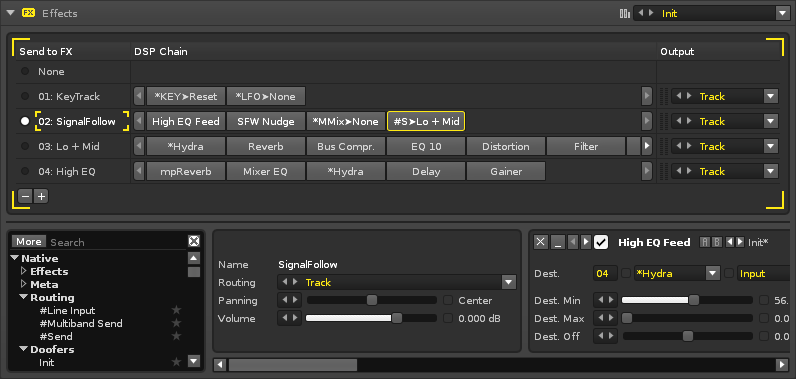Sampler Effects
Effects
Adding effects to samples greatly expands the possibilities of their sound beyond the original audio. To achieve this, various DSP effects and other devices are placed together to construct an FX Chain. Through the use of Meta and Routing devices, different FX Chains can affect each other. FX Chains can be reused and saved.
The interface is split into two sections. At the top is the FX Chain list, which also shows some of the devices and output routing. The lower section is where the selected FX Chain is constructed.
The FX Chain List
An FX Chain is a collection of five modulation envelopes, one for each sample property. Any number of FX Chains can be created and each instrument has its own unique FX Chain list. The individual samples of an instrument can be assigned any one of its FX Chains, allowing different samples be affected by effects in different ways. An FX Chain can also be assigned to multiple samples simultaneously and any changes made to an FX Chain will affect all linked samples.
The FX Chain assigned to the current sample is marked with a circle at the list's left. Clicking on an empty circle slot will assign that FX Chain to the sample. Clicking on an FX Chain's name will select it for editing, while double-clicking allows you to rename it. Sets can be added or removed using the buttons at the bottom left:
 - Inserts a blank Set below the currently selected FX Chain.
- Inserts a blank Set below the currently selected FX Chain. - Deletes the currently selected FX Chain.
- Deletes the currently selected FX Chain.
Right-clicking on an FX Chain or device will select it and open a context menu with additional options:
- Cut: Cut the device.
- Copy: Copy the device.
- Paste: Paste the previously copied device after the selected device.
- Delete: Delete the selected device.
- Rename: Rename the selected device.
- Load: Loads in a FX Chain (overwrites the selected FX Chain).
- Save As: Saves the currently selected FX Chain.
FX Chains can also be loaded and saved as presets using the menu located at the top right corner: