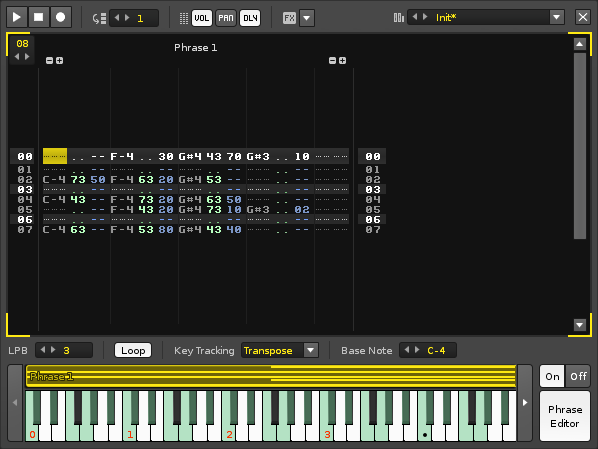Phrase Editor
Phrase Editor
With the Phrase Editor you can compose musical phrases that will be activated when specific notes are played. Phrases are recorded using a scaled-down version of the Pattern Editor, consisting of just a single track in a single pattern. However, an instrument can feature up to 120 different phrases, one for each key, and the phrases can be constructed using any combination of an instrument's sample, plugin and MIDI components.
Creating Phrases
The Phrase Editor can be opened by pressing its button to right of the keyboard. If the selected instrument does not have an existing phrase, the ![]() button will need to be pressed, which inserts a single phrase across the entire key range. On/Off buttons will appear above the Phrase Editor button to enable/disable an instrument's phrases.
button will need to be pressed, which inserts a single phrase across the entire key range. On/Off buttons will appear above the Phrase Editor button to enable/disable an instrument's phrases.
Recording notes and effects is done in exactly the same way as the Pattern Editor. The pattern length is changed by altering the value in the box at the top left. Note and effect columns can be added and removed with their usual +/- buttons. A phrase can be renamed by double-clicking on its name and typing in a new one.
Selecting & Adjusting the Phrases
Phrases can be played across a range of keys and are shown spanning this range above the keyboard. A phrase can be selected by left-clicking on it, making it the active phrase with a highlighted colour and its properties displayed above the keyboard. You can shrink/expand the range of an active phrase by click-dragging its left or right edge. Click-dragging inside the phrase will move it around.
If you hold down "Left Shift" and left-click on another phrase, both this and the active phrase are selected, along with any phrases between them. When multiple phrases are selected, any changes made to the active phrase will also affect the others.
Inserting & Deleting Phrases
To insert additional phrases just double-click on a blank space in the phrase area. If there is no blank space, you will need to shrink an existing phrase to make room (phrase ranges cannot overlap). A phrase can be deleted or duplicated by right-clicking on it to open the context menu. Phrases can also be duplicated by holding Ctrl and click-dragging to a blank area of suitable size (the duplication will fail if the area is too small).
Phrase Effects
Commands inserted into a phrase's effect column behave as normal. However, a few commands will behave differently when used in the Pattern Editor to affect a phrase:
- 0Bxx - Play phrase backwards (xx = 00) or forwards (xx = 01).
- 0Sxx - Trigger phrase from line xx.
- 0Ixx, 0Oxx, 0Txy - Will also affect any Plugin or MIDI playing in the phrase.
Phrase Editor Options
These options are found at the top of the Phrase Editor interface.
- Play: Start/stop playing the phrase.
- Stop: Stop phrase playback.
- Record: Toggle Edit Mode. With Edit Mode enabled, all notes played via the keyboard are recorded into the phrase. Notes can be recorded either while the phrase is stopped or playing.
- Edit Step: Sets how many lines the cursor should skip down in the Phrase Editor when entering a note or effect.
- Vol/Pan/Dly: Toggles the volume, panning and delay sub-columns.
- FX: Quickly show and add phrase effect commands.
- Presets: Load and save phrase presets.
- X: Close the Phrase Editor.
Phrase Properties
These options are found just above the keyboard.
- Lines per Beat: This changes the number of lines in the Phrase Editor that make up a musical beat. The higher the LPB, the greater the resolution available to you for editing notes and effects.
- Loop: Toggles whether the phrase will repeat while a key is held down.
- Key Tracking: Sets the behaviour of the phrase across a key range.
- None: The phrase is played exactly the same for all keys.
- Transpose: The pitch of the phrase's notes are transposed to the key played. The playback speed of the phrase is unaffected.
- Offset: Different keys will cause the phrase to begin playing from different lines (lower keys from earlier in the phrase, higher keys from later).
- Base Note: The note representing the original pitch of the phrase when "Key Tracking" is set to "Transpose". This can also be changed by right-clicking on the keyboard (the current Base note is shown there as a black circle).