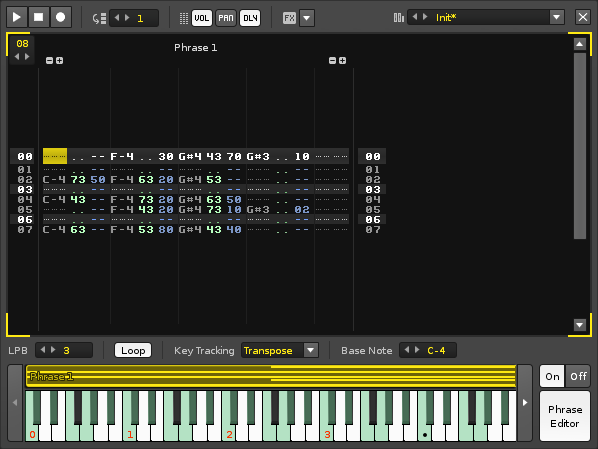Phrase Editor: Difference between revisions
imported>Achenar No edit summary |
imported>Achenar No edit summary |
||
| Line 1: | Line 1: | ||
= Phrase Editor = | = Phrase Editor = | ||
With the Phrase Editor you can compose musical phrases that will be activated when specific notes are played | With the Phrase Editor you can compose musical phrases that will be activated when specific notes are played. Phrases are recorded using a scaled-down version of the [[Pattern Editor]], consisting of just a single track in a single pattern. However, an instrument can feature up to 120 different phrases, one for each key, and the phrases can be constructed using any combination of an instrument's [[Sampler|sample]], [[Plugin|plugin]] and [[MIDI]] components. | ||
[[Image:3.0_phraseeditor.png]] | [[Image:3.0_phraseeditor.png]] | ||
== Creating A Phrase == | |||
The Phrase Editor can be opened by pressing its button to right of the [[Instruments#Keyboard|keyboard]]. If the selected instrument does not have an existing phrase, the [[Image:3.0_phraseeditor-createphrase.png|text-bottom]] button will need to be pressed. This inserts a single phrase across the entire key range, with a single C-4 note in the editor. On/Off buttons will appear above the Phrase Editor button to enable/disable an instrument's phrases. | |||
Recording notes and effects is done in exactly the same way as the [[Pattern Editor]]. The pattern length is changed by altering the value in the box at the top left. Note and effect [[Pattern Editor#Columns|columns]] can be added and removed with their usual +/- buttons. | |||
== Additional Phrases == | |||
effects | |||
== Phrase Options == | == Phrase Options == | ||
| Line 28: | Line 41: | ||
** '''None:''' The phrase is played exactly the same for all keys. | ** '''None:''' The phrase is played exactly the same for all keys. | ||
** '''Transpose:''' The pitch of the phrase's notes are transposed to the key played. The playback speed of the phrase is unaffected. | ** '''Transpose:''' The pitch of the phrase's notes are transposed to the key played. The playback speed of the phrase is unaffected. | ||
** '''Offset:''' | ** '''Offset:''' Different keys will cause the phrase to begin playing from different lines (lower keys from earlier in the phrase, higher keys from later). | ||
* '''Base Note:''' The note representing the original pitch of the phrase when ''"Key Tracking"'' is set to ''"Transpose"''. This can also be changed by right-clicking on the keyboard (the current Basenote is shown there as a black circle). | * '''Base Note:''' The note representing the original pitch of the phrase when ''"Key Tracking"'' is set to ''"Transpose"''. This can also be changed by right-clicking on the keyboard (the current Basenote is shown there as a black circle). | ||
Revision as of 15:31, 16 April 2014
Phrase Editor
With the Phrase Editor you can compose musical phrases that will be activated when specific notes are played. Phrases are recorded using a scaled-down version of the Pattern Editor, consisting of just a single track in a single pattern. However, an instrument can feature up to 120 different phrases, one for each key, and the phrases can be constructed using any combination of an instrument's sample, plugin and MIDI components.
Creating A Phrase
The Phrase Editor can be opened by pressing its button to right of the keyboard. If the selected instrument does not have an existing phrase, the ![]() button will need to be pressed. This inserts a single phrase across the entire key range, with a single C-4 note in the editor. On/Off buttons will appear above the Phrase Editor button to enable/disable an instrument's phrases.
button will need to be pressed. This inserts a single phrase across the entire key range, with a single C-4 note in the editor. On/Off buttons will appear above the Phrase Editor button to enable/disable an instrument's phrases.
Recording notes and effects is done in exactly the same way as the Pattern Editor. The pattern length is changed by altering the value in the box at the top left. Note and effect columns can be added and removed with their usual +/- buttons.
Additional Phrases
effects
Phrase Options
- Play: Start/stop playing the phrase.
- Stop: Stop phrase playback.
- Record: Toggle Edit Mode. With Edit Mode enabled, all notes played via the keyboard are recorded into the phrase. Notes can be recorded either while the phrase is stopped or playing.
- Edit Step: Sets how many lines the cursor should skip down in the Phrase Editor when entering a note or effect.
- Vol/Pan/Dly: Toggles the volume, panning and delay sub-columns.
- FX: Quickly show and add phrase effect commands.
- Presets: Load and save phrase presets.
- X: Close the Phrase Editor.
- Lines per Beat: This changes the number of lines in the Phrase Editor that make up a musical beat. The higher the LPB, the greater the resolution available to you for editing notes and effects.
- Loop: Toggles whether the phrase will repeat while a key is held down.
- Key Tracking: Sets the behaviour of the phrase across a key range.
- None: The phrase is played exactly the same for all keys.
- Transpose: The pitch of the phrase's notes are transposed to the key played. The playback speed of the phrase is unaffected.
- Offset: Different keys will cause the phrase to begin playing from different lines (lower keys from earlier in the phrase, higher keys from later).
- Base Note: The note representing the original pitch of the phrase when "Key Tracking" is set to "Transpose". This can also be changed by right-clicking on the keyboard (the current Basenote is shown there as a black circle).