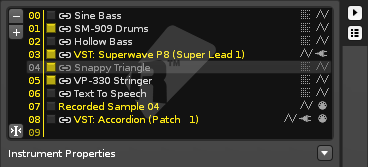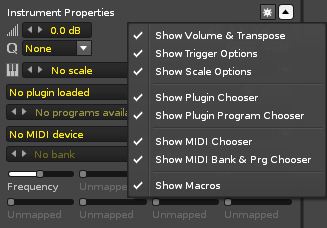Instrument Selector: Difference between revisions
imported>Erik m (→Drag and Drop) |
imported>Achenar No edit summary |
||
| Line 11: | Line 11: | ||
* A plugin instrument (VST or Audio Unit) as set up and loaded in the [[Instrument Settings]]. | * A plugin instrument (VST or Audio Unit) as set up and loaded in the [[Instrument Settings]]. | ||
* A MIDI instrument (VST or Audio Unit) as set up in the [[Instrument Settings]]. | * A MIDI instrument (VST or Audio Unit) as set up in the [[Instrument Settings]]. | ||
== Instrument Selector Overview == | == Instrument Selector Overview == | ||
[[Image: | [[Image:3.0_instrumentselector.png]] | ||
The Instrument Selector lists the instruments currently loaded into the song. The currently selected instrument is highlighted and will be played back and recorded when [[Recording and Editing Notes|editing or recording notes into patterns]]. Instruments are numbered on the left and this number is used by the [[Pattern Editor]] to refer to each specific instrument during playback. | The Instrument Selector lists the instruments currently loaded into the song. The currently selected instrument is highlighted and will be played back and recorded when [[Recording and Editing Notes|editing or recording notes into patterns]]. Instruments are numbered on the left and this number is used by the [[Pattern Editor]] to refer to each specific instrument during playback. | ||
To add a new empty slot or remove an instrument from the list, use the '''+''' and '''-''' buttons on the left hand side. | To add a new empty slot or remove an instrument from the list, use the '''+''' and '''-''' buttons on the left hand side. The third icon at the bottom left will enable the automatic selection of the instrument which is under or nearest to the [[Recording_and_Editing_Notes#Edit_Mode|cursor]] upon changing the [[Pattern_Editor#Patterns|track]] or [[Pattern_Editor#Tracks|pattern]]. | ||
| Line 34: | Line 35: | ||
* '''Load Instrument...:''' Opens a new dialog box to select a file for importing. | * '''Load Instrument...:''' Opens a new dialog box to select a file for importing. | ||
* '''Save Instrument As...:''' Export an instrument to a file for later use and importing. This can also be done in the [[Disk Browser]]. | * '''Save Instrument As...:''' Export an instrument to a file for later use and importing. This can also be done in the [[Disk Browser]]. | ||
== Drag and Drop == | == Drag and Drop == | ||
| Line 40: | Line 42: | ||
Samples and instruments can be dragged and dropped from the Disk Browser to the instrument list. Sample or instrument files can also be dragged and dropped from Windows Explorer (PC) or Finder (OSX). Note that in this case the currently selected instrument slot will be used, possibly overwriting an existing instrument. | Samples and instruments can be dragged and dropped from the Disk Browser to the instrument list. Sample or instrument files can also be dragged and dropped from Windows Explorer (PC) or Finder (OSX). Note that in this case the currently selected instrument slot will be used, possibly overwriting an existing instrument. | ||
== Shortcuts == | == Shortcuts == | ||
| Line 48: | Line 51: | ||
* '''NUMPAD KEYS 1-9:''' Select first to ninth instrument currently visible in the list. | * '''NUMPAD KEYS 1-9:''' Select first to ninth instrument currently visible in the list. | ||
* '''ALT + SHIFT + UP/DOWN:''' Scrolls through the [[Instrument_Settings#Main_Panel|list of samples]] contained in the current instrument. | * '''ALT + SHIFT + UP/DOWN:''' Scrolls through the [[Instrument_Settings#Main_Panel|list of samples]] contained in the current instrument. | ||
== Instrument Properties == | |||
At the very bottom of the Instrument Selector is the Instrument Properties section, which can be opened/closed using the arrow button on the right. This is intended to give you quick and easy access to the more common instrument options without having to open the Sample, Plugin or MIDI tabs. When this section is open, pressing the '''*''' button will open the selection menu which allows you to choose which options will be available. | |||
[[Image:3.0_instrumentproperties.png]] | |||
Revision as of 11:57, 18 March 2014
Instrument Selector
The organisation of instruments and samples in a song is done through the Instrument Selector. Unlike other sequencers, an instrument in Renoise, such as a piano, is not necessarily bound to a single track; you can play the piano on any track you like. Additionally, the sound can be used on multiple tracks simultaneously.
Instruments in Renoise
An instrument in Renoise may be comprised of one or more of the following:
- One or more audio samples as set up in the Instrument Settings, possibly layered and modulated through the use of Envelopes, and distributed across the keyboard using Sample Keyzones.
- A plugin instrument (VST or Audio Unit) as set up and loaded in the Instrument Settings.
- A MIDI instrument (VST or Audio Unit) as set up in the Instrument Settings.
Instrument Selector Overview
The Instrument Selector lists the instruments currently loaded into the song. The currently selected instrument is highlighted and will be played back and recorded when editing or recording notes into patterns. Instruments are numbered on the left and this number is used by the Pattern Editor to refer to each specific instrument during playback.
To add a new empty slot or remove an instrument from the list, use the + and - buttons on the left hand side. The third icon at the bottom left will enable the automatic selection of the instrument which is under or nearest to the cursor upon changing the track or pattern.
Modifying, Copy/Pasting Instruments
File:2.8 instrumentlist-contextmenu.png
Right clicking on the Instrument Selector presents you with some extra options.
- Rename: Give an instrument/sample a new name.
- Render Plugin To Instrument...: Available for plugin instruments only. This will create a sample-based instrument from the selected plugin instrument. After rendering, the new instrument replaces the plugin, which is also unloaded. Using this method you can share Renoise songs with people who may not have a specific plugin.
- Render Plugin To New Instrument...: Again, only available for plugin instruments. This will create a new sample-based instrument from the selected plugin instrument. The new instrument is placed into an empty instrument slot, leaving the original plugin untouched.
- Delete Unused Instruments: Will remove and unload all instruments which are unused, i.e. not played on any pattern within the song.
- Delete Unused Samples: Will remove and unload all samples within instruments that are unused, i.e. not played on any pattern within the song.
- Load Instrument...: Opens a new dialog box to select a file for importing.
- Save Instrument As...: Export an instrument to a file for later use and importing. This can also be done in the Disk Browser.
Drag and Drop
The list can be reorganized by dragging and dropping instruments in the Instrument Selector. When this is done, Renoise automatically adjusts the numerical reference of instruments within the Pattern Editor, ensuring that the song still plays the same. If you wish to swap or replace one instrument with another, you can do so by copy/pasting it, or by remapping it in the Advanced Edit panel.
Samples and instruments can be dragged and dropped from the Disk Browser to the instrument list. Sample or instrument files can also be dragged and dropped from Windows Explorer (PC) or Finder (OSX). Note that in this case the currently selected instrument slot will be used, possibly overwriting an existing instrument.
Shortcuts
- ALT + UP/DOWN: Select previous/next instrument in the list.
- NUMPAD KEYS -/+: Select previous/next instrument in the list.
- ALT + LEFT/RIGHT: Select previous/next page in the Instrument Selector.
- NUMPAD KEYS 1-9: Select first to ninth instrument currently visible in the list.
- ALT + SHIFT + UP/DOWN: Scrolls through the list of samples contained in the current instrument.
Instrument Properties
At the very bottom of the Instrument Selector is the Instrument Properties section, which can be opened/closed using the arrow button on the right. This is intended to give you quick and easy access to the more common instrument options without having to open the Sample, Plugin or MIDI tabs. When this section is open, pressing the * button will open the selection menu which allows you to choose which options will be available.