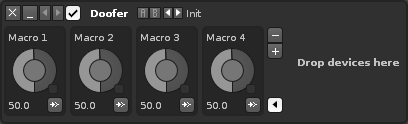Doofers: Difference between revisions
imported>Achenar No edit summary |
imported>Achenar No edit summary |
||
| Line 1: | Line 1: | ||
= Doofers = | = Doofers = | ||
Doofers are devices that contain their own effect chain within them and provide easy access to their most useful parameters. | Doofers are special devices that contain their own effect chain within them and provide easy access to their most useful parameters through macros. Automating a macro will then alter the values of all assigned parameters. | ||
[[Image:3.0_doofer.png]] | |||
To begin using the Doofer, drag and drop another effect into it where stated. You can keep adding as many effects as you like this way. | |||
To rename a macro, just click on its name. To map a macro, press the [[Image:3.0_instruments-macrosmap.png|text-bottom]] button to open the mappings list and reveal any mappable parameters (by default, highlighted in red). Clicking on a parameter will add it to the list and allow you to specify its Min/Max values and Scaling. Pressing the X at the right will delete the mapping. | |||
Once you've finished mapping, you may find it useful to minimize some or all of the devices. If you need to add or remove macros, use the [[Image:3.0_instrumentselector-insert.png|text-bottom]] and [[Image:3.0_instrumentselector-delete.png|text-bottom]] buttons. The [[Image:3.0_doofer-edit.png|text-bottom]] Edit button closes the Doofer's effect chain and prevents new mappings from being created. | |||
Revision as of 16:25, 7 April 2014
Doofers
Doofers are special devices that contain their own effect chain within them and provide easy access to their most useful parameters through macros. Automating a macro will then alter the values of all assigned parameters.
To begin using the Doofer, drag and drop another effect into it where stated. You can keep adding as many effects as you like this way.
To rename a macro, just click on its name. To map a macro, press the ![]() button to open the mappings list and reveal any mappable parameters (by default, highlighted in red). Clicking on a parameter will add it to the list and allow you to specify its Min/Max values and Scaling. Pressing the X at the right will delete the mapping.
button to open the mappings list and reveal any mappable parameters (by default, highlighted in red). Clicking on a parameter will add it to the list and allow you to specify its Min/Max values and Scaling. Pressing the X at the right will delete the mapping.
Once you've finished mapping, you may find it useful to minimize some or all of the devices. If you need to add or remove macros, use the ![]() and
and ![]() buttons. The
buttons. The ![]() Edit button closes the Doofer's effect chain and prevents new mappings from being created.
Edit button closes the Doofer's effect chain and prevents new mappings from being created.